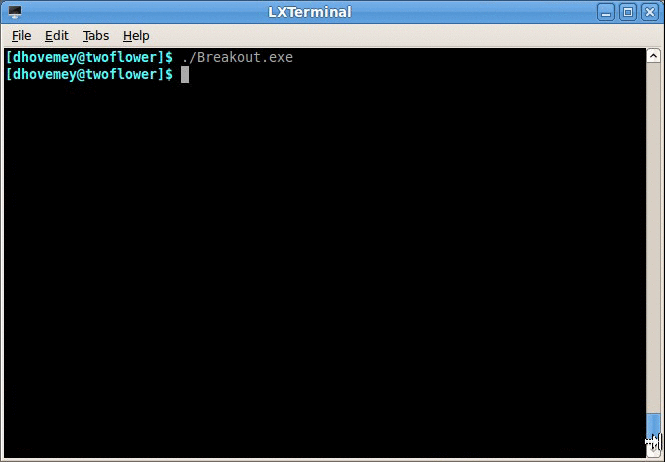Due: Thursday, May 8th
Updated 4/16: Link to example solution should be working now
Getting Started
Start by downloading CS101_Assign06.zip, saving it in the directory H:\CS101.
Start a Cygwin Bash Shell and run the following commands:
cd h:
cd CS101
unzip CS101_Assign06.zip
cd CS101_Assign06
Using Notepad++, open the file
H:\CS101\CS101_Assign06\Breakout.cpp
You will add your code to this file.
When you are ready to compile the program, in the Cygwin window type the command
make
To run the program, type the command
./Breakout.exe
Your Task
Your task is to write an implementation of the classic computer game Breakout.
When you implement the basic gameplay features, the game should look something like this:
The player controls a paddle (the cyan-colored bar at the bottom of the screen) by pressing the left and right arrow keys. The goal of the game is to deflect the ball (the white '*' character) towards the colored rows of bricks at the top of the screen. Each time the ball strikes a brick, the brick is destroyed, the player earns some number of points, and the ball is deflected vertically. If the player lets the ball move down past the bottom of the screen, the ball is lost and the game ends.
You can run our implementation to get a sense of how yours should work:
Suggestion: download this file and save it in H:/CS101. In Cygwin terminal, run the commands
cd h:
cd CS101
chmod a+x Breakout.exe
./Breakout.exe
The example solution will only run in Cygwin on Windows.
Requirements
Game requirements
There should be 6 rows of bricks, each a different color. Each brick is three characters wide. There is one row of space between each row of bricks. Each brick is separated by four columns of space.
The bricks in the bottom row are worth 10 points each. The bricks in the row immediately above the bottom row are worth 20 points each, and so forth, up to the bricks in the top row, which are worth 60 points.
The ball always moves diagonally. It bounces when it hits the left, top, or right side of the screen. If the ball moves past the bottom row of the screen, the game is over.
The paddle is 16 characters wide.
The animation delay per frame is set at 75 milliseconds, which works out to about 13 and 1/3 frames per second. The paddle moves two spaces per call to scene_update, while the ball moves only one space per call to scene_update.
When the ball strikes the paddle, it is deflected back up towards the top of the screen.
When the ball strikes a brick, it is deflected vertically, meaning that its reverses the vertical component of its motion. For example, if the ball hits a brick while it is traveling up (towards the top of the screen), then it changes to moving down (towards the bottom of the screen).
The player's score should be shown in the upper right-hand corner of the screen.
Program requirements
Your task is to implement the create_scene, render_scene, and update_scene functions. Important: each of these functions must take an instance of struct Scene (representing the overall state of the game) via a pointer parameter.
The create_scene function should set up the initial state of the game by assigning values to the fields of the struct Scene instance.
The render_scene function should use the console output functions to draw the current game state on the screen. If the game is over, this function should display "Game over".
The update_scene function updates the struct Scene by moving the paddle, moving the ball, checking for collisions, etc. In addition to the struct Scene pointer, this function also takes a key code as a parameter. The key code is -1 if no key was pressed. If the left or right arrow keys were pressed, the position of the paddle should be updated accordingly. If the ball has collided with the paddle, or if the ball has hit the left, right, or top edges of the window, it should be deflected. If the ball has reached the bottom row of the window, then the game is over. If the key code is 'q', then the program should (meaning that update_scene should return false: see below.)
The LEFT_ARROW and RIGHT_ARROW constants are the key codes for the left and right arrow keys, respectively.
The update_scene function returns a bool (boolean) value. It should return true if the program should continue, or false if the program should exit. (Look at the main function so you can see how the return value of update_scene is used.)
Hints
You should implement the features of the program in stages. Get one feature completely working before moving on to the next feature.
Here is a possible strategy for implementing the program:
Add field(s) to struct Scene to represent the paddle. Draw the paddle on the screen. Allow the player to move it using the left and right arrow keys. Make sure you don't allow it to move off screen.
Add fields to struct Scene to represent the bricks. Base the number of bricks in each row on the width of the screen. Your create_scene function will need to assign a location and color to each brick. Draw the bricks.
Add fields to struct Scene to represent the ball. Allow the ball to move. Allow the ball to bounce off the left, top, and right sides of the screen.
Check for collisions between the ball and the paddle. When a collision occurs, deflect the ball back up towards the top of the screen.
Check for collisions between the ball and a brick. When a collision occurs, mark the brick as destroyed, add the point value of the brick to the player's score, and deflect the ball vertically.
Print the player's current score in the upper-right corner of the screen.
Use struct data types to instances of bricks, ball(s), and the player's paddle. Here is a possible definition of struct Scene:
struct Scene {
struct Brick bricks[BRICKS_PER_ROW*NUM_ROWS];
struct Ball ball;
struct Paddle paddle;
bool gameover;
bool done;
bool paused;
int score;
};
Notice how each brick, as well as the ball and paddle, are represented by structs. The bricks are stored in an array, one element per brick.
Grading criteria
Implementing the basic features as described above will earn up to 100 points:
- Player can move the paddle: 15
- Six rows of bricks are drawn: 10
- Ball moves: 10
- Collision detection:
- Ball with paddle: 10
- Ball with left/right/top edge of window: 10
- Ball with bricks: 15
- Points are scored when the ball hits a brick: 10
- Game ends when the ball goes off the bottom edge: 5
- Design and coding style: 15
To earn full credit for design and coding style, make sure your program uses consistent indentation, and has meaningful names for variables, functions, and struct data types.
Extra credit
The following features may be implemented for extra credit:
Multiple balls (up to 5 points). Multiple balls are on the screen simultaneously. The game ends when all of the balls have been lost by moving off the bottom of the window.
Lives (up to 5 points). Instead of ending the game when the ball escapes past the bottom row of the screen, consider this as costing the player one life. The game ends when the player runs out of lives. The current number of lives should be displayed on the screen.
Power-up bricks (up to 10 points). A selected brick or bricks is a power-up brick. When a power-up brick is hit, it temporarily gives the player a new ability, such as:
- making the player's paddle wider
- allowing the player to shoot missiles at the bricks
- slowing down the ball(s)
Power-up bricks must be rendered using a distinct color and/or character.
(The classic video game Arkanoid featured a number of power-ups you might use for ideas.)
Controlled deflection (up to 5 points). Based on where the ball strikes the player's paddle, the ball is deflected to the left, right, or straight up. For example, if the ball hits the left side of the paddle, the ball will be deflected to the left, even if it was originally travelling left-to-right.
Submitting
To submit your work, make sure your Breakout.cpp file is saved, and in the Cygwin window type the command
make submit
Enter your Marmoset username and password (which you should have received by email.) Note that your password will not be echoed to the screen. Make sure that after you enter your username and password, you see a message indicating that the submission was successful.
Important: Make sure that you check the file(s) you submitted to ensure that they are correct. Log into the server using the following URL (also linked from the course homepage):
You should see a list of labs and assignments. In the row for assign06, click the link labeled view. You will see a list of your submissions. Download the most recent one (which should be listed first). Verify that it contains the correct files.
You are responsible for making sure that your submission contains the correct file(s).