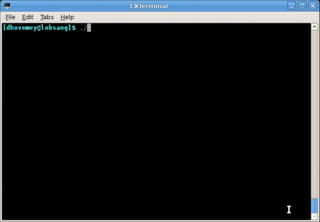Milestone 1 due Thursday, July 10th
Milestone 2 due Thursday, July 17th
Getting Started
Start by downloading CS101_Assign05.zip, saving it in the directory H:\CS101.
Start a Cygwin Bash Shell and run the following commands:
cd h:
cd CS101
unzip CS101_Assign05.zip
cd CS101_Assign05
Using Notepad++, open the file
H:\CS101\CS101_Assign05\HeatTransfer.cpp
You will add your code to this file.
Run the command
make
when you are ready to compile the program. To run the program, run the command
./HeatTransfer.exe
Heat Transfer
Your task is to write a program that computes the temperature distribution over a flat plate. Given a rectangular plate whose sides are set to four constant temperatures, we can place a grid over the plate (see the figure below) to find the temperature at each point. The temperature can be modeled as the average of the four points above, below, to the left, and to the right.
For example, let's say that this is part of the grid:
U L P R B
We can compute an updated temperature for point P as the average of the current temperatures of points U, B, L, and R.
Each time the temperature of one point changes, then, that of the four points around it will also change. After many iterations through the plate, we will find that the temperature distribution reaches equilibrium — it doesn't change much from one iteration to the next. In other words, the magnitude of the difference in temperature is less than some tolerance value for every point in the grid. At that time, we have the temperature distribution in the entire plate.
Milestone 1
For milestone 1, implement and test the following functions:
void init_temp_array(double temp[HEIGHT][WIDTH], double top, double right, double bottom, double left);
void print_temperatures(double temp[HEIGHT][WIDTH]);
double avg_of_neighbors(double temp[HEIGHT][WIDTH], int row, int col);init_temp_array should initialize all of the elements of the given temperature array. The leftmost and rightmost columns of the array should be set to left and right, respectively. The top and bottom rows (exclusing the leftmost and rightmost elements) should be set to top and bottom, respectively. All other values should be set to 0.
print_temperatures should print out the temperatures in the given temperature array. Specify a fixed field width and a fixed number of decimal places so that the columns line up.
avg_of_neighbors should take a temperature array and a row and column, and return the average of the top, right, bottom, and left neighbors of that array element. You can assume that the specified element will not be on any of the edges of the array (and so it will be guaranteed to have all four neighbors).
In order to test your functions, add code to main to make calls to all of these functions. Check the output of the program to ensure that the functions are working correctly. Here is an example run (user input in bold):
Enter the top side temperature: 150 Enter the right side temperature: 200 Enter the bottom side temperature: 110 Enter the left side temperature: 70 70.00 150.00 150.00 150.00 150.00 150.00 150.00 150.00 150.00 200.00 70.00 0.00 0.00 0.00 0.00 0.00 0.00 0.00 0.00 200.00 70.00 0.00 0.00 0.00 0.00 0.00 0.00 0.00 0.00 200.00 70.00 0.00 0.00 0.00 0.00 0.00 0.00 0.00 0.00 200.00 70.00 0.00 0.00 0.00 0.00 0.00 0.00 0.00 0.00 200.00 70.00 0.00 0.00 0.00 0.00 0.00 0.00 0.00 0.00 200.00 70.00 0.00 0.00 0.00 0.00 0.00 0.00 0.00 0.00 200.00 70.00 0.00 0.00 0.00 0.00 0.00 0.00 0.00 0.00 200.00 70.00 0.00 0.00 0.00 0.00 0.00 0.00 0.00 0.00 200.00 70.00 110.00 110.00 110.00 110.00 110.00 110.00 110.00 110.00 200.00 Average of neighbors at row=1, col=1 is 55.00
When testing the avg_of_neighbors function, compute the average of the element at row 1, column 1 (as shown in the example above).
Milestone 1 Hints
The init_temperatures could use an if/else if/... statement to determine how to assign an initial temperature to an element: for example
if (element is on left edge) {
assign the left temperature value
} else if (element is on the right edge) {
assign the right temperature value
} else ...
Milestone 2
For milestone 2, add the following functions:
double compute_next_temperatures(double temp[HEIGHT][WIDTH], double next[HEIGHT][WIDTH]);
void copy_temperatures(double source[HEIGHT][WIDTH], double dest[HEIGHT][WIDTH]);The compute_next_temperatures function should set the elements in the next array so that they are the correct values for the next time step of the simulation, based on the values in temp, which represents the current time step. Specifically, all of the interior elements should be set to the average of the four neighbors as described above. All of the edge elements should be set to the same values as the current time step. The value returned should be absolute value of the largest temperature change of any element. For example, if an element has the temperature 60.0, in the current time step, and the new temperature is 64.5, then the temperature has changed by 4.5: this is the delta of the temperature change. The compute_next_temperatures function should return the maximum of the deltas.
The copy_temperatures function should copy all of the element values from the source array to the dest array.
Once you have these functions working and tested, use them to implement the simulation.
The simulation should prompt the user for a tolerance value. It should then repeatedly call compute_next_temperatures and copy_temperatures to simulate the spread of heat from the edges of the plate. Note that you will need one additional array (the same dimensions as your temp array) to run the simulation: this loop will store the updated temperatures computed by compute_next_temperatures. The call to copy_temperatures will copy the contents of this array back into the main temp array.
The simulation loop should terminate once the maximum temperature change of any element (as returned by compute_next_temperatures is less than the tolerance value: at this point, equilibrium has been reached. The program should finish by calling print_temperatures to print the final temperatures, and also by printing the number of steps required to reach equilibrium.
Example run (user input in bold):
Enter the top side temperature: 150 Enter the right side temperature: 200 Enter the bottom side temperature: 110 Enter the left side temperature: 70 Tolerance value: 0.1 70.00 150.00 150.00 150.00 150.00 150.00 150.00 150.00 150.00 200.00 70.00 111.05 128.01 136.81 142.64 147.58 152.90 160.10 172.49 200.00 70.00 96.24 114.27 126.70 136.28 144.90 154.02 165.10 179.90 200.00 70.00 89.74 106.26 119.66 131.12 141.97 153.41 166.52 182.09 200.00 70.00 86.56 101.59 114.83 126.90 138.75 151.40 165.69 182.04 200.00 70.00 85.04 98.93 111.49 123.25 135.10 148.06 163.04 180.52 200.00 70.00 84.79 97.85 109.27 119.87 130.71 143.02 158.11 177.14 200.00 70.00 86.37 98.63 108.16 116.56 125.18 135.48 149.46 170.02 200.00 70.00 92.15 102.27 108.40 113.26 118.20 124.48 134.36 153.59 200.00 70.00 110.00 110.00 110.00 110.00 110.00 110.00 110.00 110.00 200.00 Done, equilibrium reached after 79 steps
Milestone 2 Hints
In compute_next_temperatures, the temperature values on the edges should remain at their original (fixed) values, rather than being changed to be the average of their neighbors.
The copy_temperatures should copy all elements, including the fixed temperatures at the edges.
Remember that the tolerance tests the magnitude of the change in temperature. You must make sure that a change of (say) -5 degrees does not count as within your tolerance, unless the tolerance is more than 5 degrees. This tolerance should apply to each point in the plate — if one point is outside of the tolerance, the simulation continues! You can use the fabs function to compute the absolute value of a double value.
You will need to use a flag (a variable whose value changes based on conditions) in order to tell when equilibrium is reached.
Grading
Milestone 1:
- Declaration of array and variables: 10
- Read initial temperature values: 10
- Initialize array: 30
- Print initial temperatures: 30
- Compute the average temperature of one point (at row 1, column 1): 20
Milestone 2:
- Get the tolerance value: 5
- Compute next temperatures (placing result in a separate array): 40
- Copy next temperatures back to original array: 20
- Detect when equilibrium has been reached: 20
- Print final temperatures: 10
- Print number of steps: 5
Insane Extra Credit (milestone 2, up to 30 extra points): All of the above, plus give the user the option of animating the simulation using the console graphics functions from Lab 17. Each frame of the animation should render a visualization of one time step of the simulation. Your animation might look something like this (click for full-size animation):
Note that in this animation, the HEIGHT and WIDTH constants were changed to 20. You can use the cons_sleep_ms to create a short pause between frames of the animation. (The example above runs at 10 frames per second, meaning 100ms pauses between frames.)
Important: If you implement the insane extra credit option, your program must operate normally (printing the temperatures after equilibrium has been reached) if the user chooses not to view the animation.
Coding style: Make sure that you use meaningful variable names, that your code is properly indented, and that you include some comments explaining how the code works. Credit may be deducted if you use poor coding style.
Submitting
To submit your work, make sure your HeatTransfer.cpp file is saved, and in the Cygwin window type one of the following commands (depending on whether you are submitting Milestone 1 or Milestone 2).
For Milestone 1:
make submit_ms1
File Milestone 2:
make submit_ms2
Enter your Marmoset username and password (which you should have received by email.) Note that your password will not be echoed to the screen. Make sure that after you enter your username and password, you see a message indicating that the submission was successful.
If the make commands above do not work, you can submit using the web interface (see the link for details).
Important: Make sure that you check the file(s) you submitted to ensure that they are correct. Log into the server using the following URL (also linked off the course homepage):
You should see a list of labs and assignments. In the row for assign02_ms1 (milestone 1) or assign02_ms2 (milestone 2), click the link labeled view. You will see a list of your submissions. Download the most recent one (which should be listed first). Verify that it contains the correct files.
You are responsible for making sure that your submission contains the correct file(s).