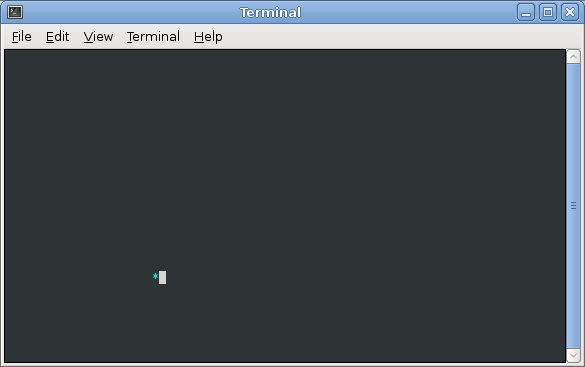In this lab, you will implement an animation of a bouncing character using the console graphics functions, using a struct type to represent the current state of the animation and using accessor functions to perform operations.
Getting Started
As always, you may refer to Lab 1 if you need a reminder about how to start the Cygwin Bash Shell or Notepad++.
Begin by downloading CS101_Lab19.zip. Save the zip file in the H:\CS101 directory.
Start the Cygwin Bash Shell and run the following commands:
cd h:
cd CS101
unzip CS101_Lab19.zip
cd CS101_Lab19
Start the Notepad++ text editor. Use it to open the files
H:\CS101\CS101_Lab19\Boing2.cpp
When you are ready to compile the program, in the Cygwin window type the command
make
To run the program, in the Cygwin window type the command
./Boing2.exe
Your Task
In this lab, you will implement a simple bouncing ball animation using the console window.
Here is the main function of the program in Boing2.cpp, which you will not need to change:
int main(void) {
// NOTE: you don't need to change anything in the main() function
struct Scene myScene;
myScene = scene_init();
int keep_going = 1;
while (keep_going == 1) {
// clear the off-screen display buffer
cons_clear_screen();
// render the scene into the display buffer
scene_render(myScene);
// copy the display buffer to the display
cons_update();
// pause
cons_sleep_ms(ANIMATION_DELAY);
// update the scene
myScene = scene_update(myScene);
// see if the user has pressed a key
int key = cons_get_keypress();
if (key != -1) {
keep_going = 0;
}
}
return 0;
}The idea is simple:
- the myScene variable represents the scene to be displayed (the location and current direction of the animated character)
- the scene_init() function returns a Scene with its fields initialized to default initial values
- the scene_render() function takes the current scene as a parameter (by value) and, using the cons_move_cursor(), cons_change_color(), and cons_printw() functions, renders the current scene into an off-screen display buffer. (Note: cons_printw() works just like printf(), except that it prints text into an off-screen display buffer, rather than printing directly into the window. This eliminates display flickering.)
- the scene_update() function takes the current Scene as a parameter and returns an updated Scene representing the next frame of animation (so that the position of the character changes, and if the character has bounced, then its direction should change as well)
Your task is to add fields to the Scene struct type to keep track of the state of the animation, and to implement the functions scene_init(), scene_render(), and scene_update(). You must implement these functions such that the program will display a "bouncing character" animation, just like in Lab 18.
The general idea is that the struct Scene type should contain fields that maintain the position and direction of the animated character. For example, in my bouncing ball implementation, my struct Scene type is defined this way:
struct Scene {
int x, y;
int dx, dy;
};The x and y fields maintain the current column and row of the ball, and the dx and dy fields maintain the current direction (1 for forward, -1 for backward) for the x and y directions.
Submitting
When you are done, run the following command from the Cygwin bash shell:
make submit
You will be prompted for your Marmoset username and password, which you should have received by email. Note that your password will not appear on the screen.
Important:
You must submit your work before leaving class. If you do not submit work, you will not receive any credit for the lab.