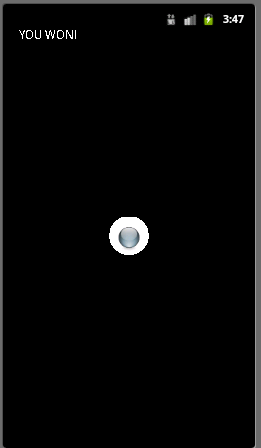Getting Started
Import CS496_Lab12.zip into Eclipse (Import->General->Existing Projects into Workspace->Archive File).
You should see source code for MarbleMadness, Panel, ViewThread, and Sprite.
Your Tasks
In this lab we will create a basic Marble Madness type game (except that the goal will only be to get the ball to stop in the center "hole" on the screen).
Set up sprite class
In Sprite.java:
Add code to the constructor to set each of the class fields based on the parameters.
Add code to the update() method to increment the position based on the current velocity and elapsed time (divide the elapsedTime parameter by 20 for a more useable game). Also add a call to the checkBoundary() function after the position has been updated to perform collision detection if the sprite reaches the extents of the window.
Add code to the doDraw() method to simply render the sprite bitmap using the Canvas parameter (with the drawBitmap() method).
Add code to the checkBoundary() method to reverse the velocity whenever the sprite reaches the edge of the window (stored in the Panel.mWidth and Panel.mHeight public fields).
Set up thread class
In ViewThread.java:
Add fields for a Panel object, a SurfaceHolder object, and two long variables for the start and current elapsed time. In the constructor, set the Panel field using the parameter and obtain the panel's SurfaceHolder object (using the getHolder() method of the panel).
Add code to the run() method to lock the canvas object, compute the current elapsed time, update the panel object, draw the panel object, and release the lock on the canvas object. Do not forget to update the start time variable with the new current time.
Set up the panel class
In Panel.java:
Add fields for
- Sprite (for the ball object), a field for a thread object, a field for a Paint object
- boolean flag for the current game state.
Add code in the constructor to
- Register the class as the callback (using getHolder.addCallback(this);)
- Create new thread and paint objects
- Set the color for the paint object to white (using the method setColor(Color.WHITE) of the paint object)
- Set the game flag to false.
- Add one sprite to the list (for the ball) starting at (0,0) (or wherever you wish) and with a random velocity between -3 and 3. Don't forget to set the field for the number of sprites.
Add code to surfaceCreated() to create and start the rendering thread.
Add code to surfaceDestroyed() to stop the rendering thread.
Add code to update() to call the update method on the ball sprite. Be sure to do this in a thread safe manner. Also call the checkGameEnd() method (assigning the return value to the game flag).
Add code to doDraw() to draw a circle in the center of the screen for the "hole" with radius holeRadius. Then call the draw method on the ball sprite. Be sure to do this in a thread safe manner. Also add a check of the game flag displaying a message when the game is over.
Add code to the onTouchEvent() event handler to compute a change in velocity based on a user swipe, i.e. the further they swipe the more there will be a velocity change in that direction. This can be done by the following
public boolean onTouchEvent(MotionEvent event) { // Get touch event location float currentX = event.getX(); float currentY = event.getY(); float deltaX, deltaY; // Compute scale factor based on window size float scalingFactor = 5.0f / ((mWidth > mHeight) ? mWidth : mHeight); // Use move touch event switch (event.getAction()) { case MotionEvent.ACTION_MOVE: // Modify velocities according to movement deltaX = currentX - previousX; deltaY = currentY - previousY; // Update ball velocities ball.changeVelocity(deltaX * scalingFactor, deltaY * scalingFactor); } // Save current x, y previousX = currentX; previousY = currentY; return true; }which basically computes a change based on how far the movement was from the previous touch event to compute a scaled change to the sprite's velocity components.
Add code to the checkGameEnd() method to determine when the ball is within the area of the hole and is "stopped" (i.e. has total velocity less than ballStopped). Hint: the ball is within the area if the distance between the center of the hole and the ball is less than the radius of the hole minus the radius of the ball. A distance() method has been provided to compute the distance between two points.
The game should now create a ball on the screen with a random velocity. The user's task is to make swipe gestures to change the velocity of the ball in such a way that it stops inside the hole. If/when they achieve this goal, the application should display a congratulatory message similar to:
For an added challenge, when the user completes a "level" reduce/move the hole location and restart the random ball. For an "insane" game, place multiple balls on the table simultaneously or have the hole move so that the player must match the hole's velocity.