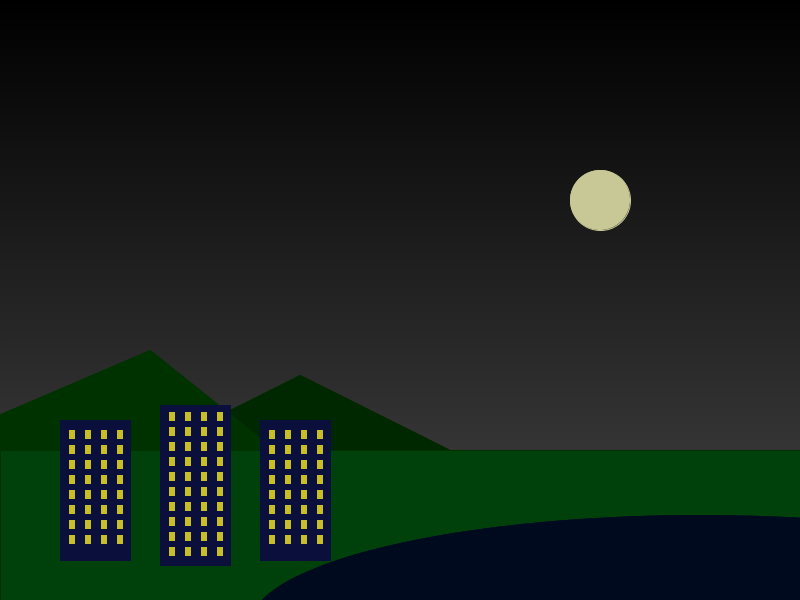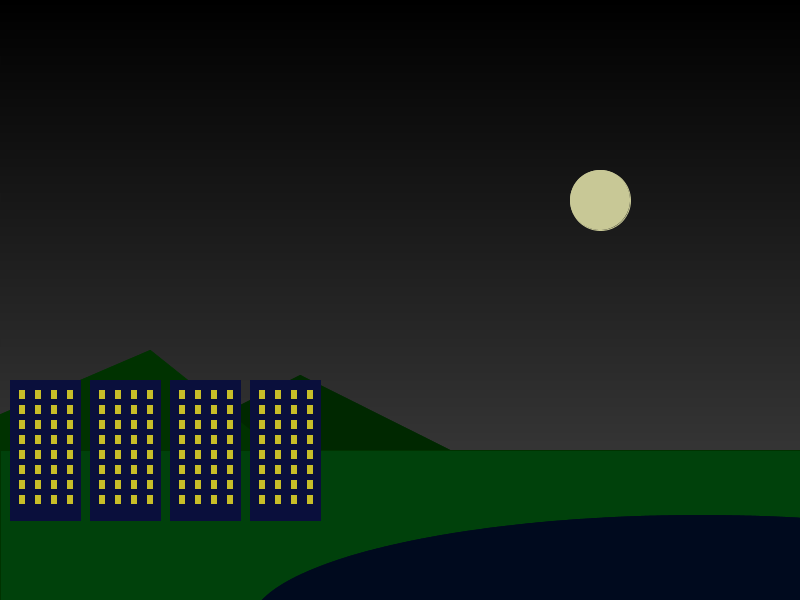Learning goals
- Use procedural abstraction to avoid repeated code when drawing similar or identical elements
- Use loops to avoid repeated code when the same drawing operation is being executed with coordinates and/or dimensions that vary in a predictable way
What to do
Your main task is to create a method with parameters, and use the method to draw multiple copies of a repeated element in your image.
An optional task is to use a loop to generate multiple elements whose positions and/or dimensions vary in a predictable way.
The example below illustrates how to do both of these tasks.
Example: making a city
Consider the original “City Lights” image (click for full size):
It’s not really much of a city, since there are only two buildings!
Our goal will be to modify the program to generate more buildings, where each building is an exact copy of one of the two original buildings:
One approach: copy and paste
One approach to making multiple buildings would be simply to copy and paste the code that draws one building, and modify each instance. For example, here is the original code to draw the first building:
color buildingColor = color(10, 15, 60);
color windowGlow = color(200,190,40);
// First building
fill(buildingColor);
stroke(buildingColor);
rect(60,420,70,140);
// rows of windows on first building
for (int r = 0; r < 8; r++) {
stroke(windowGlow);
fill(windowGlow);
rect(69, 430+(r*15), 5, 8);
rect(69+16, 430+(r*15), 5, 8);
rect(69+16*2, 430+(r*15), 5, 8);
rect(69+16*3, 430+(r*15), 5, 8);
}We could generate an additional copy of the building by copy and pasting the drawing code, and changing the coordinate values to make it appear in a different place:
color buildingColor = color(10, 15, 60);
color windowGlow = color(200,190,40);
// First building
fill(buildingColor);
stroke(buildingColor);
rect(60,420,70,140);
// rows of windows on first building
for (int r = 0; r < 8; r++) {
stroke(windowGlow);
fill(windowGlow);
rect(69, 430+(r*15), 5, 8);
rect(69+16, 430+(r*15), 5, 8);
rect(69+16*2, 430+(r*15), 5, 8);
rect(69+16*3, 430+(r*15), 5, 8);
}
// First building (copy)
fill(buildingColor);
stroke(buildingColor);
rect(60+200,420,70,140);
// rows of windows on first building (copy)
for (int r = 0; r < 8; r++) {
stroke(windowGlow);
fill(windowGlow);
rect(69+200, 430+(r*15), 5, 8);
rect(69+200+16, 430+(r*15), 5, 8);
rect(69+200+16*2, 430+(r*15), 5, 8);
rect(69+200+16*3, 430+(r*15), 5, 8);
}Notice how in the copy-and-pasted code, we added 200 to the x coordinate of each rectangle (the main rectangle, and the small rectangles used for the windows.)
This produces the following image (click for full size):
This works, and is ok if we have only a small number of repeated elements. However, copy and paste is tedious and error-prone if we have a larger number of repeated elements. Wouldn’t it be great if there were a way to use the same chunk of code to generate multiple copies of the same element?
Better approach: procedural abstraction
Here is a modified version of the code to draw the first building:
color buildingColor = color(10, 15, 60);
color windowGlow = color(200,190,40);
float x = 60; // x coordinate of left edge of building
float y = 420; // y coordinate of top edge of building
// First building
fill(buildingColor);
stroke(buildingColor);
rect(x,y,70,140);
// rows of windows on first building
for (int r = 0; r < 8; r++) {
stroke(windowGlow);
fill(windowGlow);
rect(x+9, y+10+(r*15), 5, 8);
rect(x+9+16, y+10+(r*15), 5, 8);
rect(x+9+16*2, y+10+(r*15), 5, 8);
rect(x+9+16*3, y+10+(r*15), 5, 8);
}This code accomplishes exactly the same thing as the original code. The only difference is that rather than “hard-coding” the x coordinate of each rectangle, we introduced a variables called x and y, which represent the x coordinate of the left edge of the building and the y coordinate of the top edge of the building. The code sets these variables to 60 and 420, respectively, which leads to drawing the building in precisely the same place as the original version of the code. However, there is no reason why x and y couldn’t be set to other values. By changing the value of x and/or y, we can put buildings anywhere in the drawing!
What we have done here is to generalize the code to draw the first building by introducing parameters called x and y that represent the horizontal and vertical position of the building. “Parameter” simply means a quantity used in a chunk of code, where we want to allow the quantity to vary. In the code above, the values of x and y are still fixed, so we haven’t really achieved a fully general way to draw arbitrary copies of the building in arbitrary positions. To do that, we need to create a method:
void drawBuildingOne(float x, float y) { // <-- x and y are parameters!
color buildingColor = color(10, 15, 60);
color windowGlow = color(200,190,40);
// First building
fill(buildingColor);
stroke(buildingColor);
rect(x,y,70,140);
// rows of windows on first building
for (int r = 0; r < 8; r++) {
stroke(windowGlow);
fill(windowGlow);
rect(x+9, y+10+(r*15), 5, 8);
rect(x+9+16, y+10+(r*15), 5, 8);
rect(x+9+16*2, y+10+(r*15), 5, 8);
rect(x+9+16*3, y+10+(r*15), 5, 8);
}
}A method is a “generic” chunk of code that can be called from anywhere in the program. The parameters to the method (in this case x and y) are variables whose values can be specified arbitrarily for each call: in other words, one call to the method might specify x as 60 and y as 420, while another might specify x as 260 and y as 420.
In fact, let’s do precisely that, by modifying the drawBuildings method to call the drawBuildingOne method:
void drawBuildings() {
// Draw two copies of building one, using the
// drawBuildingOne method
drawBuildingOne(60,420); // use x=60,y=420 for this copy
drawBuildingOne(260,420); // use x=260,y=420 for this copy
color buildingColor = color(10, 15, 60);
color windowGlow = color(200,190,40);
// Second building
fill(buildingColor);
stroke(buildingColor);
rect(160,405,70,160);
// rows of windows on the second building
for (int r = 0; r < 10; r++) {
stroke(windowGlow);
fill(windowGlow);
rect(169, 412+r*15, 5, 8);
rect(169+16, 412+r*15, 5, 8);
rect(169+16*2, 412+r*15, 5, 8);
rect(169+16*3, 412+r*15, 5, 8);
}
}Because drawBuildingOne allows us to specify values for the x and y parameters, we can draw the same building in two places. Note that we left the code for drawing the second (taller) building unchanged.
The beauty of the drawBuildingOne method is that we can call it as many times as we want! Here’s an expanded version of drawBuildings:
void drawBuildings() {
drawBuildingOne(-10,410); // use x=-10,y=410 for this copy
drawBuildingOne(120,400); // use x=120,y=400 for this copy
drawBuildingOne(60,420); // use x=60,y=420 for this copy
drawBuildingOne(195,415); // use x=195,y=415 for this copy
drawBuildingOne(260,420); // use x=260,y=420 for this copy
drawBuildingOne(340,380); // use x=340,y=380 for this copy
color buildingColor = color(10, 15, 60);
color windowGlow = color(200,190,40);
// Second building
fill(buildingColor);
stroke(buildingColor);
rect(160,405,70,160);
// rows of windows on the second building
for (int r = 0; r < 10; r++) {
stroke(windowGlow);
fill(windowGlow);
rect(169, 412+r*15, 5, 8);
rect(169+16, 412+r*15, 5, 8);
rect(169+16*2, 412+r*15, 5, 8);
rect(169+16*3, 412+r*15, 5, 8);
}
}This produces the following image (click for full size):
That looks more like a city!
Here is the complete program: CityLights2.pde
Using loops for predictable repetition
Your image may have multiple copies of an element, where the positions and/or dimensions of the copies vary in a predictable way.
For example, let’s say our goal is to create 4 identical buildings placed at a fixed horizontal interval:
Here is a version of drawBuildings to draw these four buildings:
void drawBuildings() {
drawBuildingOne(10,380);
drawBuildingOne(90,380);
drawBuildingOne(170,380);
drawBuildingOne(250,380);
}Notice how each call to the drawBuildingOne method is very similar: the only thing that is changing is that the x coordinate is increasing by 80 in each call.
A loop is a construct that use useful for repeatedly executing some code, such as a call to a method, with one or more values changing for each repetition. Each changing value is represented by a variable. A variable is a named storage location where a value (such as a number) can be stored. We have actually seen some variables already: for example, method parameters (such as x and y in the drawBuildingOne method) are variables.
Here is a revised version of drawBuildings that uses a loop:
void drawBuildings() {
for (int i = 0; i < 4; i++) {
drawBuildingOne(10+i*80, 380);
}
}Let’s discuss what is going on here:
- The keyword
formeans that this is a “for loop”, which is the most appropriate loop for situations where you want to repeat some code a fixed number of times int i = 0declares a variable calledi, and sets its initial value to 0.i < 4is a loop condition: it means that the loop will keep going as long as the value ofiis less than 4.i++increases the value ofiby 1 after each repetition of the loop: as the loop proceeds, the value ofiwill increase.- The curly braces (
{and}) enclose the body of the loop, which is the code to be repeated. In this loop, the repeated code is a call to thedrawBuildingOnemethod. 10+i*80is a calculation using the current value of the variablei: note that*means multiplication
The key to understanding this loop is understanding how the value passed to the x parameter of drawBuildingOne changes as the loop proceeds:
When iis10+i*80is0 10 1 90 2 170 3 250
So, because the value of the variable i is changing (0, then 1, then 2, etc.), the code 10+i*80 automatically calculates the desired x coordinate for the building. Note that when the value of i reaches 4, the loop terminates (stops), because the loop condition i < 4 specifies that the loop can only continue when i is less than 4. (It is very important to make sure that your loops eventually terminate; otherwise, the program will freeze.)
We can see the true power of loops by changing the loop condition:
void drawBuildings() {
for (int i = 0; i < 8; i++) { // <-- note changed loop condition
drawBuildingOne(10+i*80, 380);
}
}This produces the following image:
By simply changing the loop condition, we changed how many buildings to draw!
Here is the complete program using a loop to draw buildings: CityLightsLoop.pde