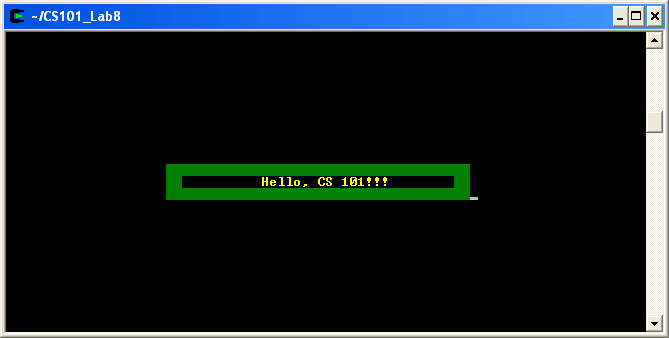Getting Started
Refer to Lab 1 if you need a reminder about how to start Cygwin Terminal or Notepad++.
Start by downloading CS101_Lab13.zip, saving it in the directory H:\CS101.
Start a Cygwin Terminal and run the following commands:
cd h:
cd CS101
unzip CS101_Lab13.zip
cd CS101_Lab13
Using Notepad++, open the file
H:\CS101\CS101_Lab13\FancyOutput.cpp
Run the command
make
when you are ready to compile the program. To run the program, run the command
./FancyOutput.exe
Your Task
Your task is to modify the main function in FancyOutput.cpp so that it displays the following output:
Your program’s output doesn’t have to match this screenshot exactly, but it should be similar.
Instead of using the printf function to print output to the screen, use the following functions:
cons_move_cursor( row, col )
Move the cursor to a specified row and column of the screen. Row and column values start at 0. The default size of the output window is 80 columns by 25 rows.
cons_change_color( foreground, background )
Change the displayed text color to the given foreground and background colors. Possible colors are BLACK, RED, GREEN, YELLOW, BLUE, MAGENTA, CYAN, and GRAY. You can add the special value INTENSE to a color to create a brighter color.
cons_printw( format [, values ] )
This function works just like printf, except that it works with the previous functions to allow arbitrary placement and coloring of printed text.
For example:
cons_change_color(YELLOW+INTENSE, BLACK);
cons_move_cursor(12, 32);
cons_printw("Hello, CS 101!!!");
This code prints Hello, CS 101!!! in bright yellow text on a black background near the middle of the output window.
Hints
You can draw solid blocks of color by using cons_change_color to set the background to the color you want to draw, and then using cons_printw to print space characters.
Submit
Submit using
make submit
and enter your Marmoset username and password when prompted.