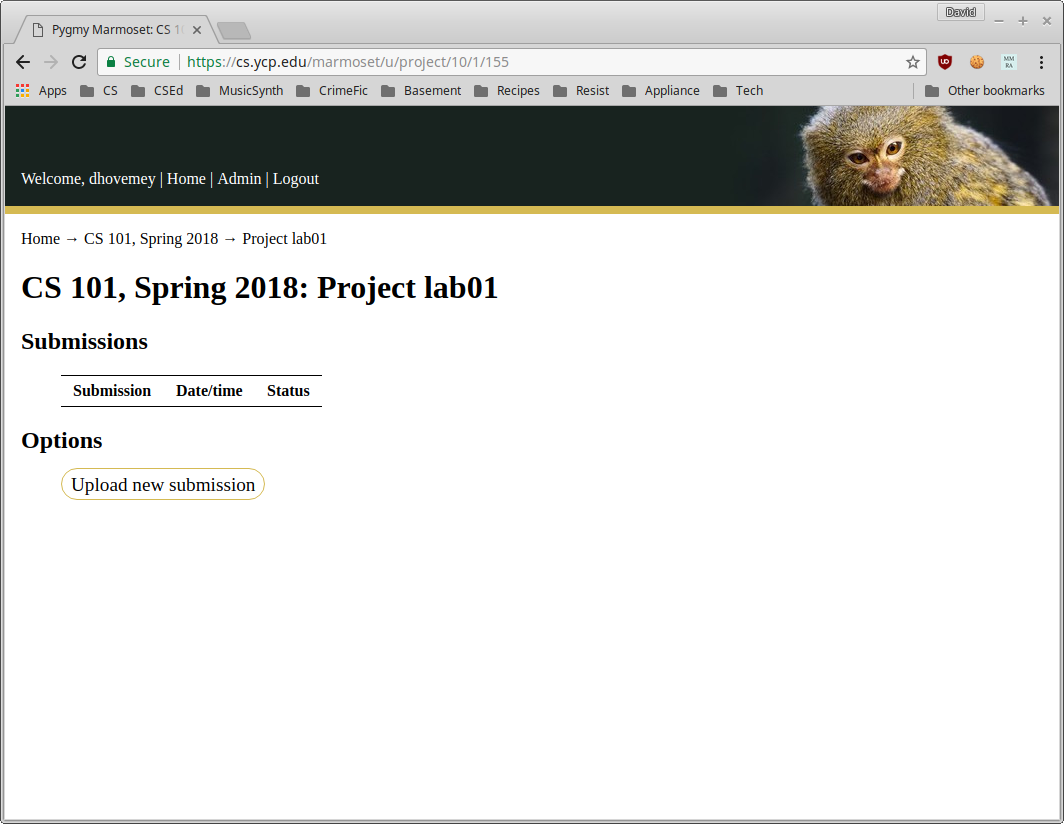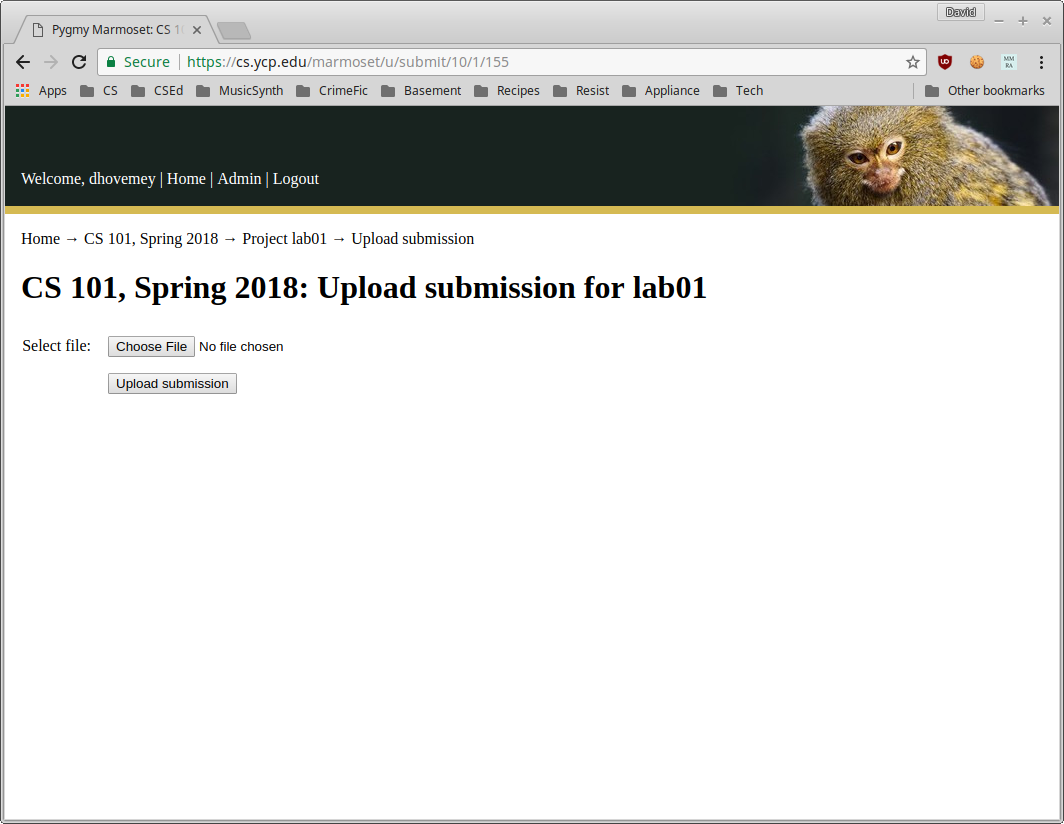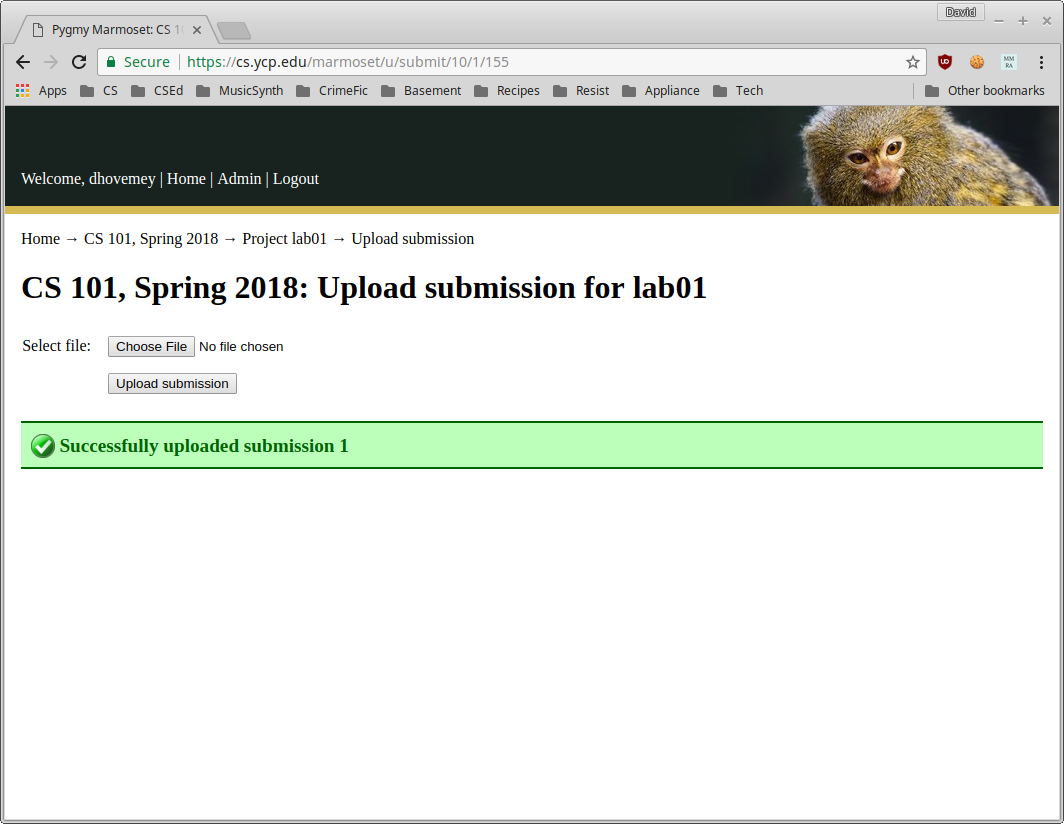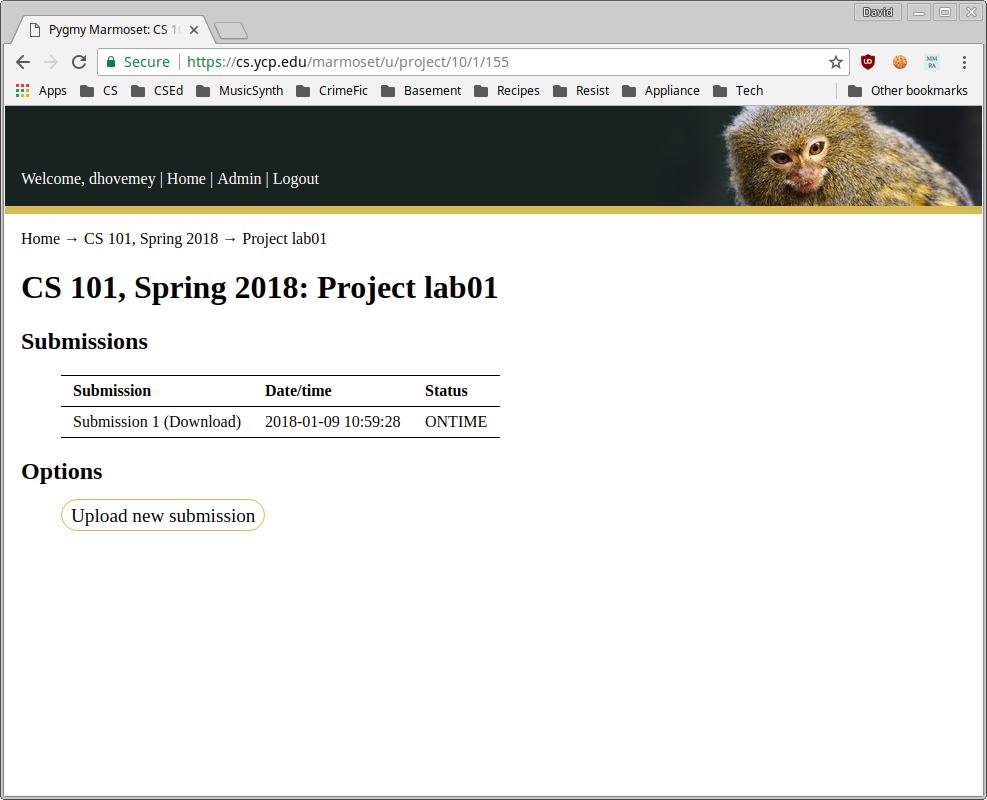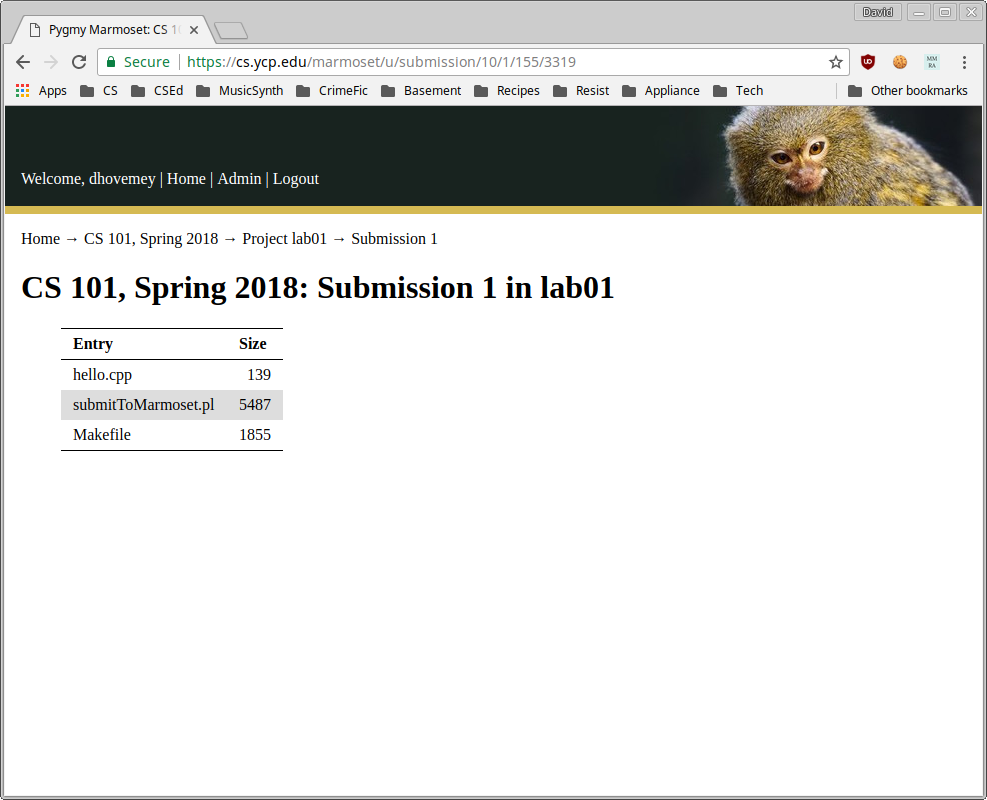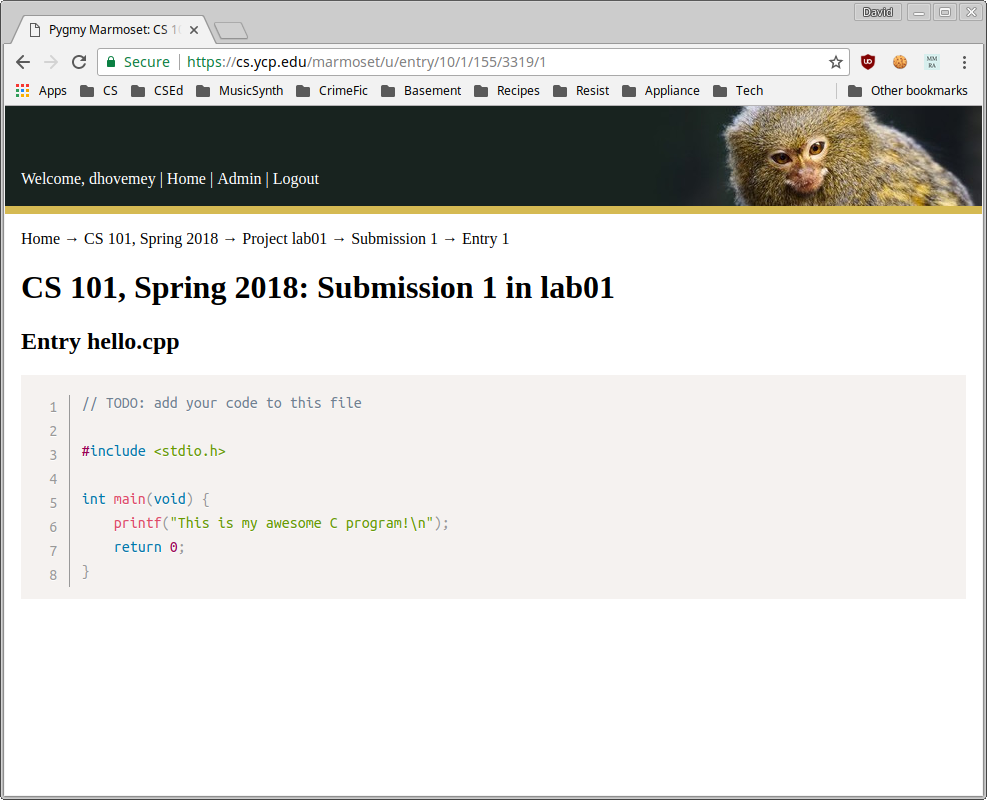This document describes how to submit labs and assignments to Marmoset.
Using make
All of the labs and assignments allow submission using the make command. You should run this command (in Cygwin terminal) from within the lab or assignment directory.
For labs and assignments that do not have multiple milestones, the command will be
make submit
For labs and assignments that do have multiple milestones, the command will depend on the milestone. For example, to submit milestone 1, you would use the command
make submit_ms1
Refer to the assignment description for specific information on how to submit milestones.
Using the web interface
If submission using make is not working, you can upload your submission directly using the Marmoset web interface.
First, run the commands
make clean
make solution.zip
from the lab or assignment directory. This will create a zipfile with all of the files to be submitted.
Next, log into Marmoset. The URL is
Click on the course link. You should see a list of labs and assignments, something like the following (click for full size):
Click on the Project link for the lab or assignment you want to submit. You should see a page something like the following:
Click on the Upload new submission link. You should see a page something like the following:
At this point you should be able to upload the solution.zip file you created earlier. Once you have successfully submitted the file, you should see a confirmation message:
At this point you should verify that you submitted the correct files: see the next section.
Verifying your submission
Once you have submitted your work, you should verify that you submitted the correct files. Start by logging into Marmoset and following the link to the CS 101 course. Click on the lab or assignment you want to verify (e.g., lab01, assign02_ms1, assign04, etc.) You should see a list of your submissions that looks something like the following (click for full size):
Click the link for the submission you would like to check (e.g., “Submission 1”). You should see a list of files:
Click on the file you want to verify (e.g., “hello.cpp”):