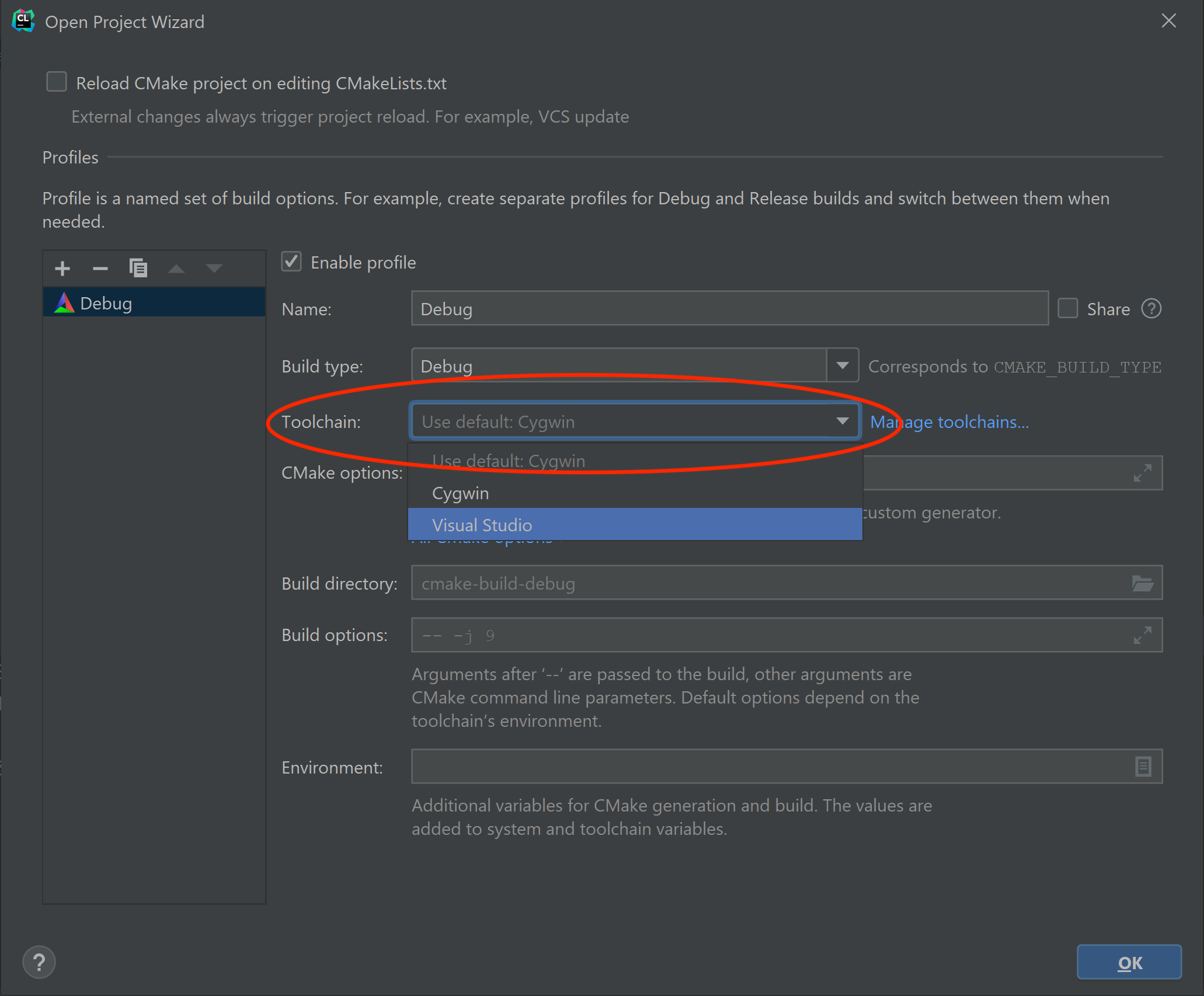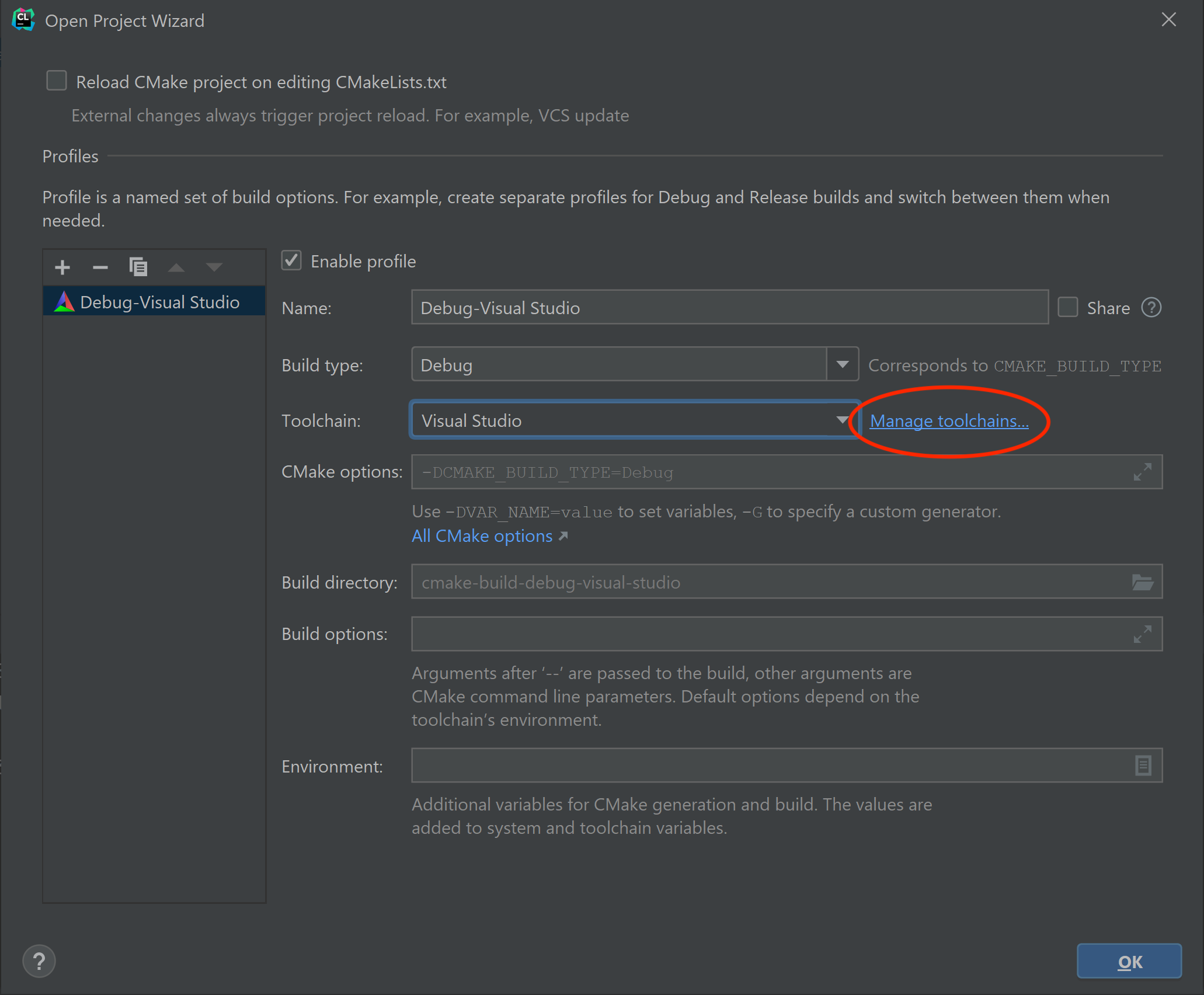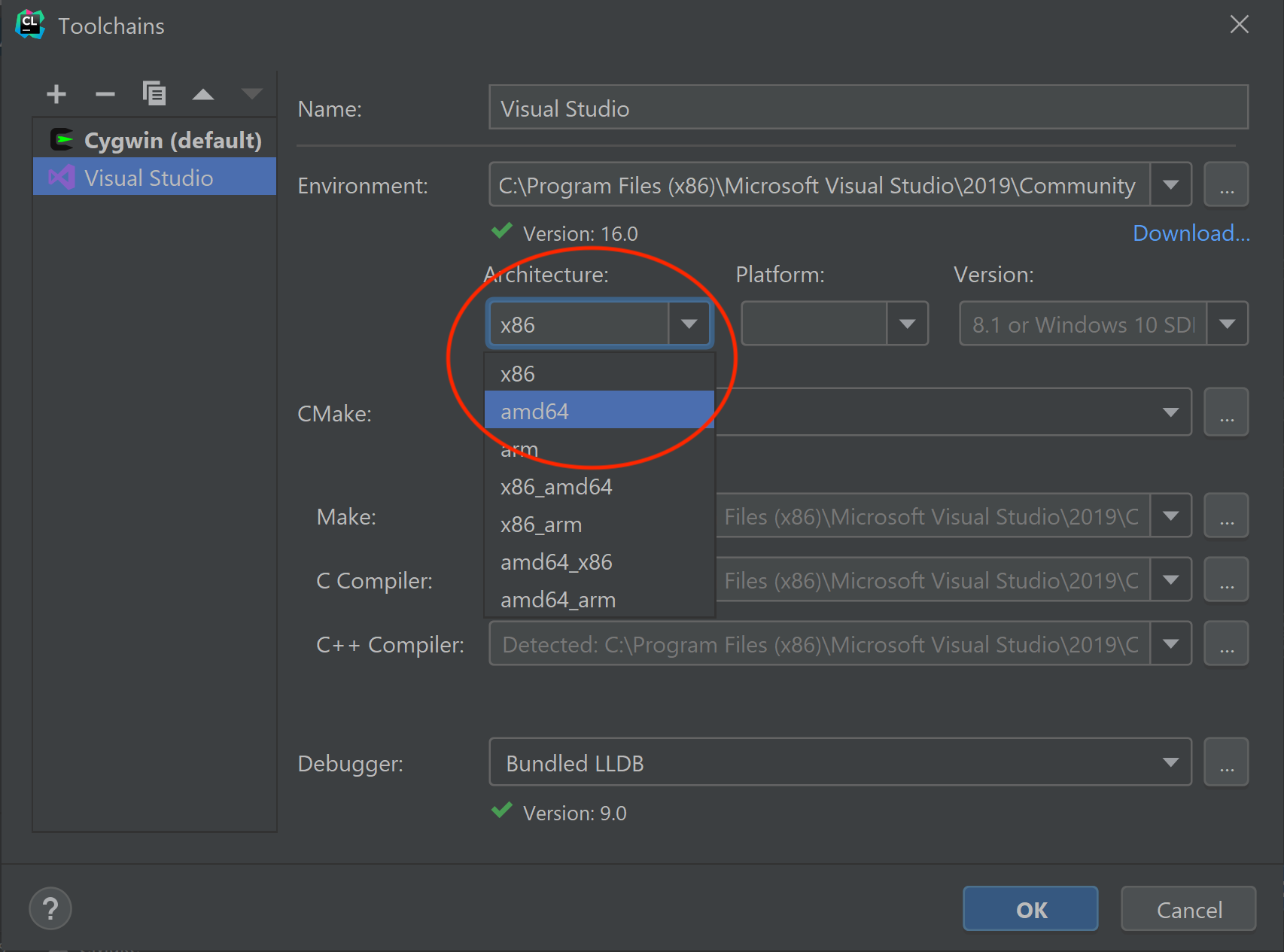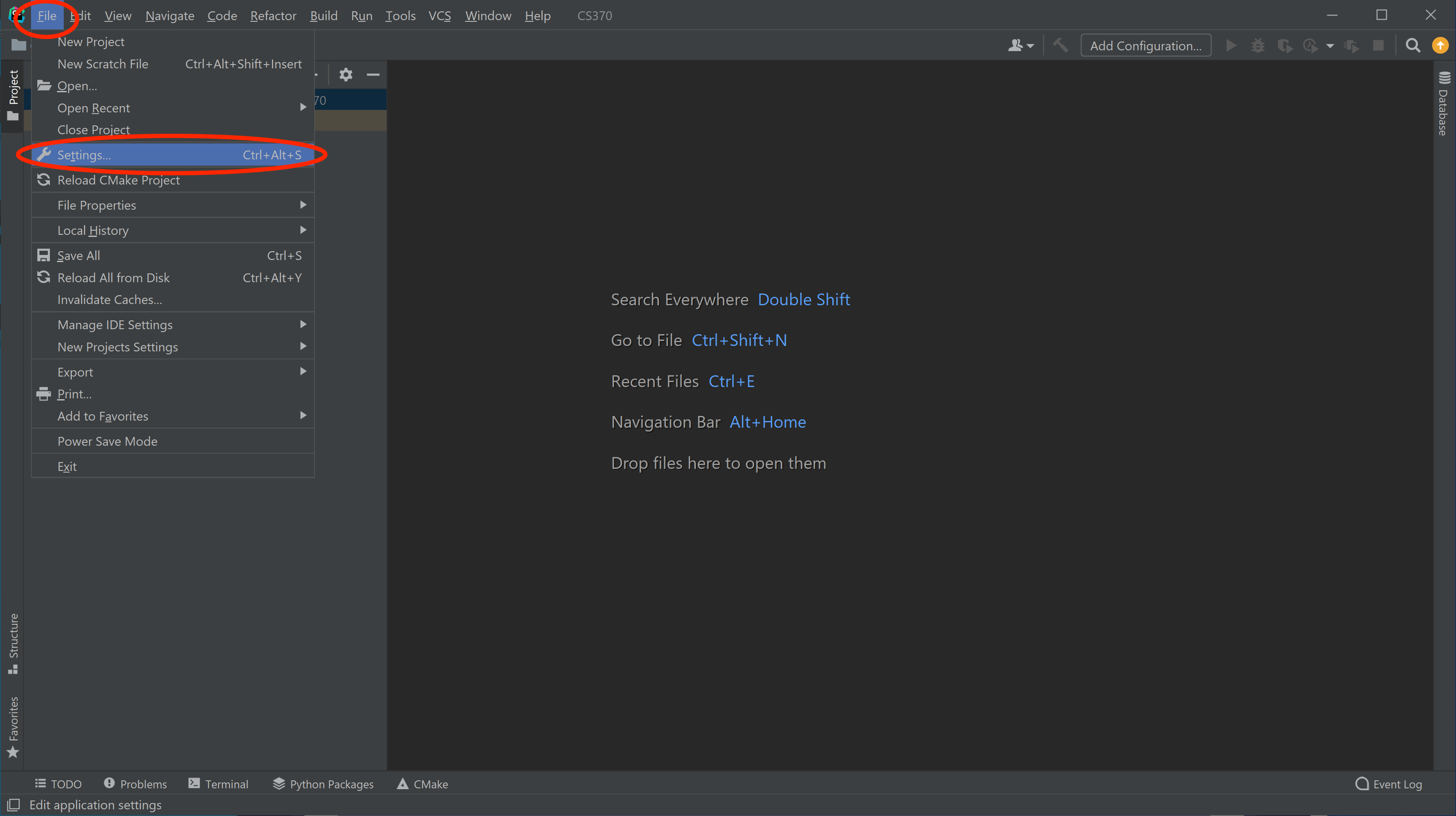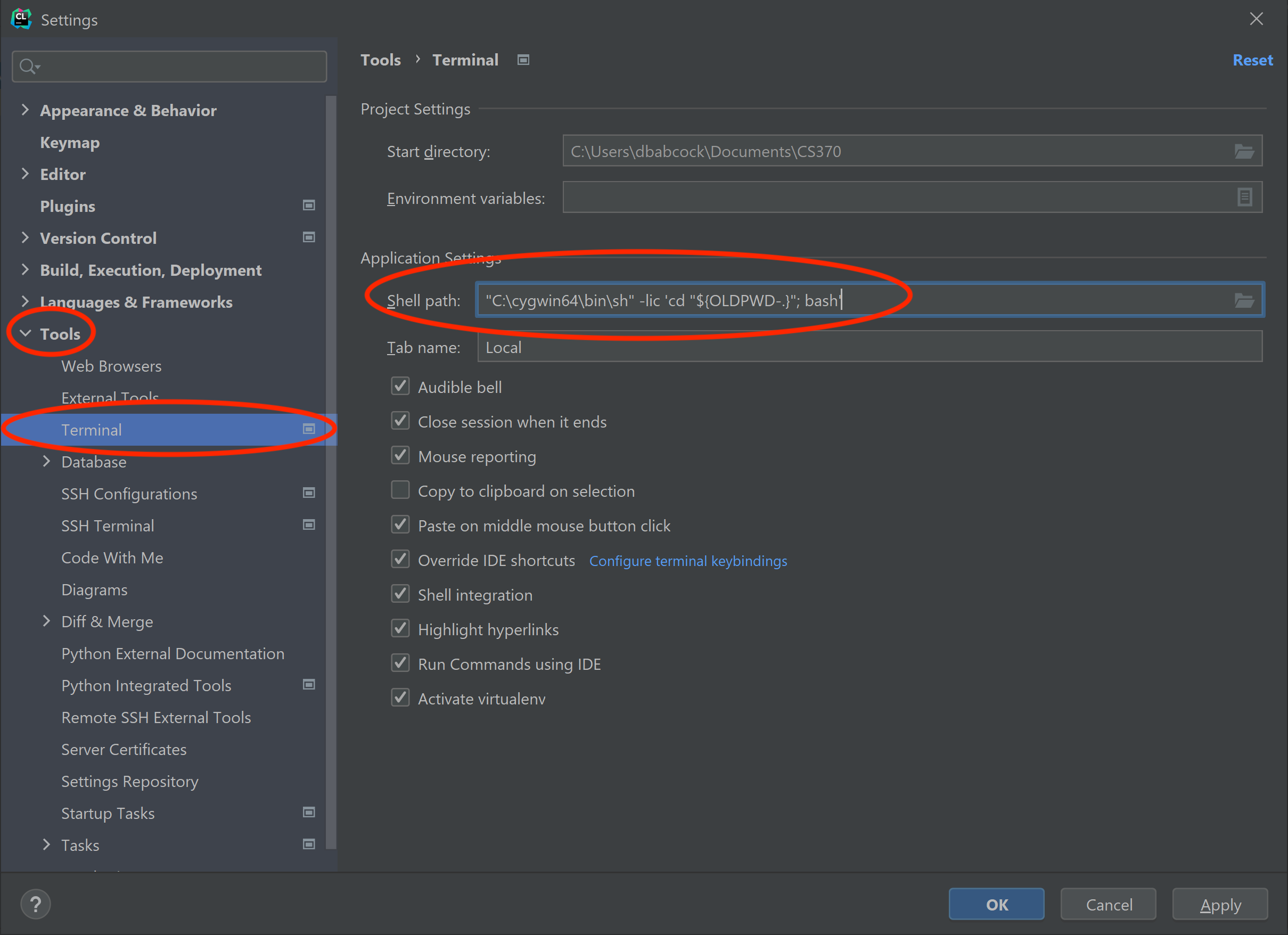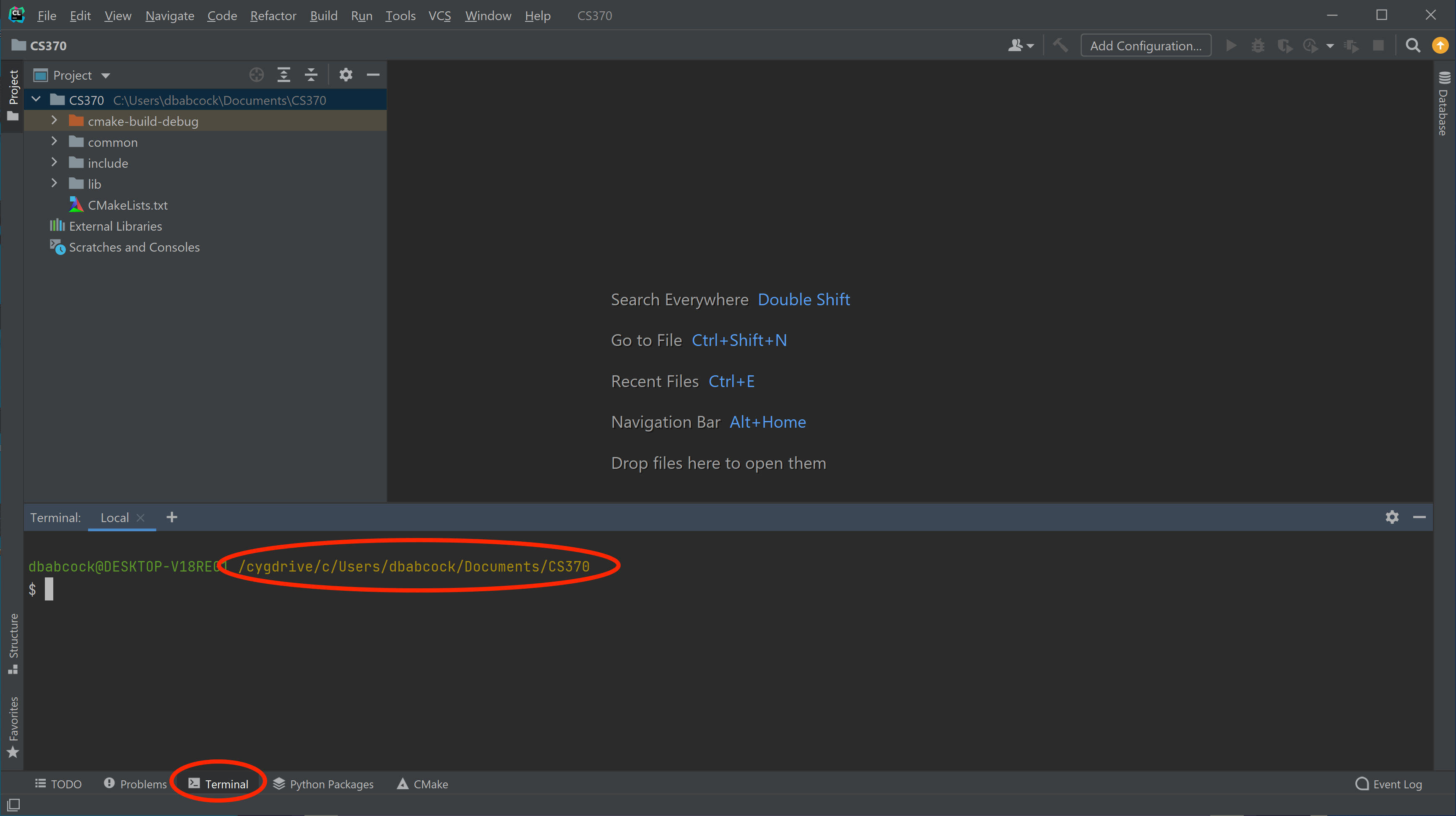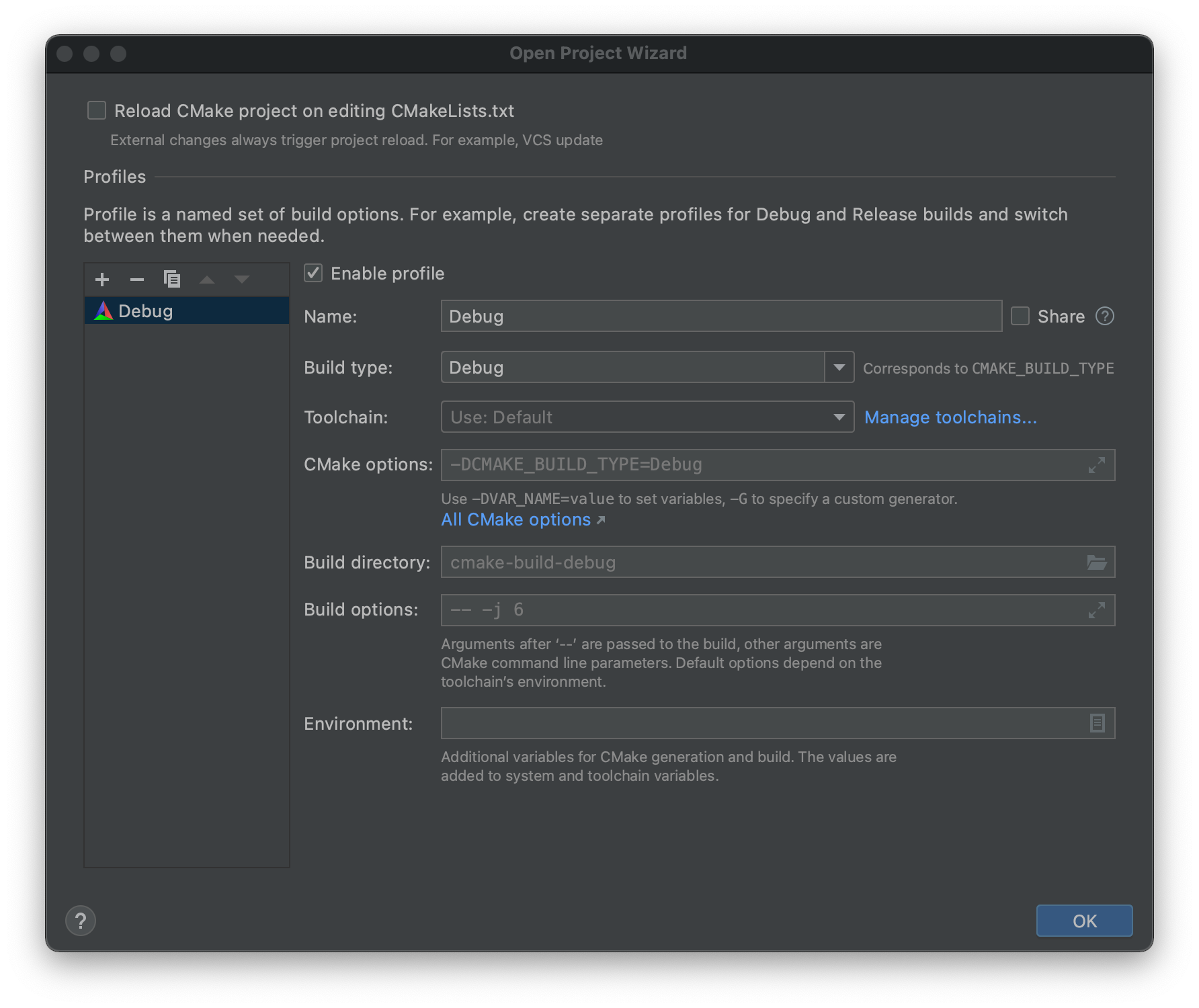For this course, we will be using CMake to configure our build environment for proper compilation across different platforms. We will add each lab/assignment/exam as a subdirectory into a single project to allow all of the projects to be visible in the same IDE window.
Getting Started
Download CS370-Fall2022.zip, saving it into the directory where you plan on placing all your CS370 projects. Note: BE SURE THE PATH DOES NOT CONTAIN ANY SPACES.
Double-click on CS370-Fall2022.zip and extract the contents of the archive into a subdirectory called CS370-Fall2022
Open CLion, select Open from the main screen (you may need to close any open projects), and navigate to the CS370-Fall2022 directory. This should open the project and execute the CMake script to configure the toolchain.
Windows
In the popup dialog, in the Toolchain drop down select Visual Studio
Then select Manage toolchains
In the toolchain dialog, be sure Visual Studio is selected, then in the Architecture: dropdown, choose amd64
Then click OK to exit the dialog boxes. This will set Visual Studio x64 as the compiler for all the projects we’ll be importing into this project folder for this course.
Next select File -> Settings from the menubar.
In the Settings dialog, select the Tools->Terminal option, then replace what is in the Shell path: setting with
"C:\cygwin64\bin\sh" -lic 'cd "${OLDPWD-.}"; bash'
If everything is configured correctly, when you select the Terminal tab in the lower left corner of CLion it should open up a terminal pane that displays a Cygwin prompt in the CS370-Fall2022 project directory.
Mac OSX
In the popup dialog, in the Toolchain drop down simply leave the default for Mac OSX which will use the XCode Clang compiler for all the projects we’ll be importing into this project folder.
CLion will also simply use the built-in OSX Terminal application.