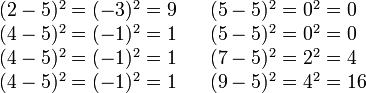Getting Started
As always, you may refer to Lab 1 if you need a reminder about how to start the Cygwin Terminal or Notepad++.
Begin by downloading CS101_Lab15.zip. Save the zip file in the H:\CS101 directory.
Start the Cygwin Terminal and run the following commands:
cd h:
cd CS101
unzip CS101_Lab15.zip
cd CS101_Lab15
Start the Notepad++ text editor. Use it to open the files
H:\CS101\CS101_Lab15\Stats.cpp
Your Task
Write a program that computes some simple statistics from user specified input. Your program should prompt the user to enter four integer values, and then compute the following statistical values based on the user input: the mean, the standard deviation, the maximum value, and the minimum value.
You must write the following four functions to perform the computation for these statistical values:
-
mean - Computes the mean of four input values
Input: Accepts four integer argumentsReturns the mean of the four integer input values as a double
-
stddev - Computes the standard deviation of four input values (see below for an example of how to compute the standard deviation)
Input: Accepts four integer argumentsReturns the standard deviation of the four integer input values as a double
-
max - Determines the maximum of four input values
Input: Accepts four integer argumentsReturns the maximum of the four integer input values as an integer
-
min - Determines the minimum of four input values
Input: Accepts four integer argumentsReturns the minimum of the four integer input values as an integer
In all, your final program should have a total of five functions (the four above, plus your main function)
Example run (user input in bold):
Enter four integer values: 66 12 33 99 The mean of your values is 52.50 The standard deviation of your values is 33.03 The max of your values is 99 The min of your values is 12
When you are ready to compile the program, in the Cygwin window type the command:
make
To run the program, in the Cygwin window type the command
./Stats.exe
Computing standard deviation
From Wikipedia (standard deviation):
To compute the standard deviation of a set of numbers, such as those below:
first, find the mean of those numbers
then, compute the difference of each data point from the mean, and square the result of each (see hints below):
Finally, compute the average of these values, and the take square root to get the standard deviation:
In this example, the standard deviation is 2.
Hints
You may find it useful to use the pow(double x, double y) function in the math.h library: it computes xy (x raised to the power y). You can read more about the pow function here.
Submitting
When you are done, run the following command from the Cygwin bash shell:
make submit
You will be prompted for your Marmoset username and password, which you should have received by email. Note that your password will not appear on the screen.