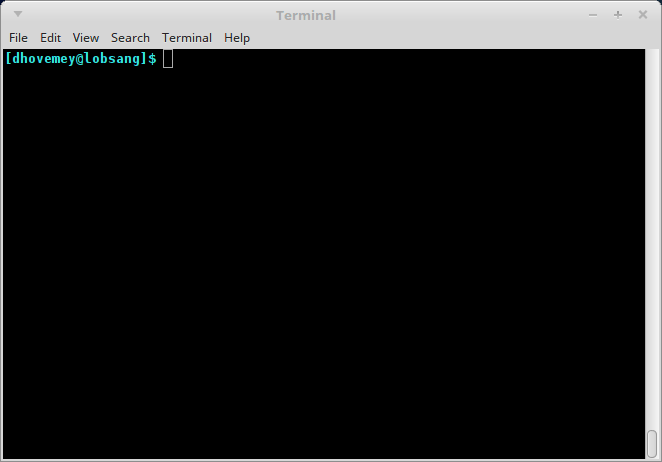Getting Started
As always, you may refer to Lab 1 if you need a reminder about how to start the Cygwin Bash Shell or Notepad++.
Begin by downloading CS101_Lab24.zip. Save the zip file in the H:\CS101 directory.
Start the Cygwin Bash Shell and run the following commands:
cd h:
cd CS101
unzip CS101_Lab24.zip
cd CS101_Lab24
Start the Notepad++ text editor. Use it to open the files
H:\CS101\CS101_Lab24\MiniGolf.cpp
When you are ready to compile the program, in the Cygwin window type the command
make
To run the program, in the Cygwin window type the command
./MiniGolf.exe
Your task
Your task is to complete the program so that it simulates a game of mini golf.
Here is an animation showing what the completed game will look like:
First, the player positions the ball using the up and down arrows. Then, the player presses “j” or “k” to hit the ball. (“j” hits up and to the right, and “k” hits down and to the right.) The ball bounces around in much the same manner as labs 19, 21, and 23. One additional detail is that there is a center obstacle that the ball can bounce off of. If the ball reaches the cup, the player wins and the program displays “Hole in 1!!!”.
Implementation
Data representation
The overall game state is represented by the struct Scene data type. This data type uses struct Point, struct Ball, and struct Rect data types, as follows:
struct Point {
int x, y;
};
struct Ball {
struct Point pos;
int dx, dy;
};
struct Rect {
struct Point topleft;
int width, height;
};
struct Scene {
struct Rect obstacle;
struct Rect cup;
struct Ball ball;
int mode; // game mode
};You will not need to modify these struct types.
Functions
The following functions operate on these data types:
void point_init(struct Point *p, int x, int y);
void ball_init(struct Ball *b, int x, int y, int dx, int dy);
void rect_init(struct Rect *r, int x, int y, int w, int h);
bool rect_contains_point(const struct Rect *r, const struct Point *p);
void scene_init(struct Scene *s);
void scene_render(const struct Scene *s);
void scene_update(struct Scene *s);You will need to implement these functions.
Step 1: Implement init functions
Start by implementing the point_init, ball_init, and rect_init functions.
Step 2: Implement scene_render
Next, modify the scene_render function so that it draws the obstacle, cup, and ball.
Suggestion: the fill function is useful for drawing a solid rectangle (e.g., for the obstacle and cup).
At this point, you should be able to run the program and use the up and down arrow keys to move the ball up and down.
Step 3: Move the ball in scene_update
Next, modify scene_update so that if the mode field of the struct Scene is set to BALL_MOVING, then move the ball. For now, just have the ball move diagonally and bounce off the “bumpers”, in much the same was as in labs 18, 20, and 22.
At this point, you should be able to start the ball moving by pressing the “j” or “k” keys.
Step 4: Check whether ball has reached the cup
Next, implement the rect_contains_point function. In scene_update, use rect_contains_point to check whether the ball is inside the cup. If so, set the mode field to IN_CUP. Modify scene_render so that it prints the “Hole in 1!!!” message when the mode is IN_CUP.
Step 5: Check for collisions with the obstacle
Finally, modify scene_update to check whether the ball has collided with the obstacle. As with checking whether the ball reached the cup, you can use the rect_contains_point function.
You will need to think about how to model collisions between the ball and obstacle.
Submitting
When you are done, run the following command from the Cygwin bash shell:
make submit
You will be prompted for your Marmoset username and password, which you should have received by email. Note that your password will not appear on the screen.
Important:
You must submit your work before leaving class. If you do not submit work, you will not receive any credit for the lab.