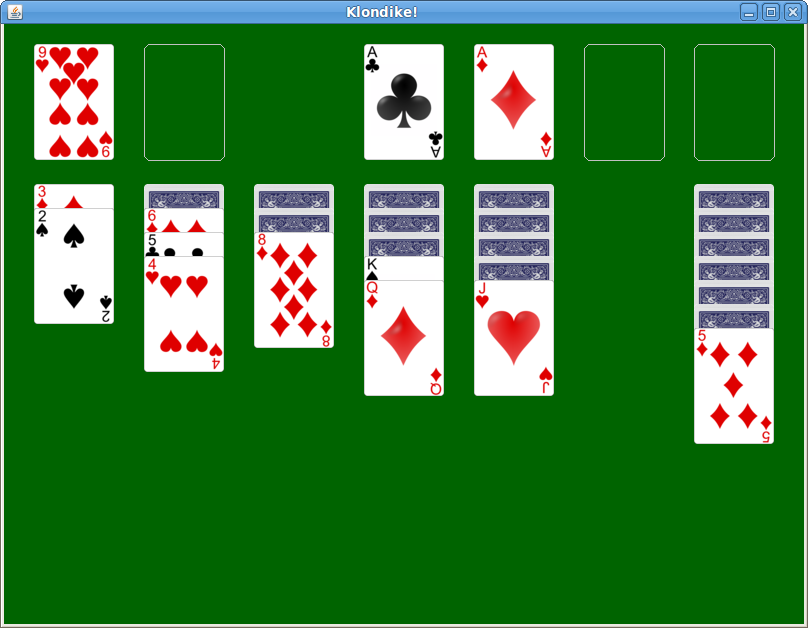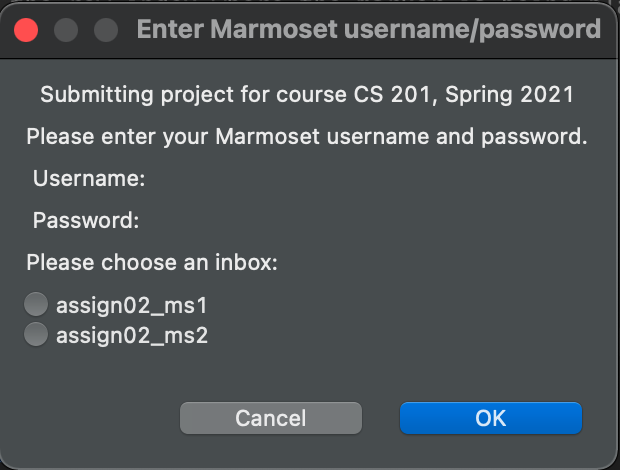Milestone 1 Due: Wednesday, Mar 24th by 11:59 PM
Milestone 2 Due: Tuesday, Apr 6th by 11:59 PM
Getting Started
Download CS201_Assign03_Gradle.zip. Extract the zip file and import it into Eclipse
File→Import…→Gradle→Existing Gradle Project
You should see a project called CS201_Assign03_Gradle in the Package Explorer window.
Note that there is an extra credit option: see the Extra Credit section under Grading.
Your task
Your task is to implement classes that model the game of Klondike Solitaire. A very complete set of JUnit tests is provided; if the tests pass, then you can have a high degree of confidence that your code is working correctly.
There are two milestones:
- Milestone 1: Complete the Pile, KlondikeModel, and Selection classes
- Milestone 2: Complete the KlondikeController class
Implementations of the Rank and Suit enumerations, and the Card class, are provided. These are very similar to the ones you developed in Lab 10 and Lab 11.
A few other enumerations and classes are provided. The Color enumeration represents the color of a suit: you can call the getColor method on a Suit value to determine the suit’s color (red or black.) The LocationType enumeration represents the different types of locations in the game, main deck, waste pile, foundation, and tableau. The Location class represents a location where a card (or cards) can be drawn from or moved to.
These are the classes you will need to complete:
- Pile — represents a pile of cards, similar to the Deck class from labs 10 and 11. This class MUST use and ArrayList.
- KlondikeModel — represents all of the Piles
- Selection — a sequence of one or more cards taken from the main deck or a tableau pile as the first step in moving cards from one pile to another
- KlondikeController — handles all of the game logic and updates to the model
There are very detailed comments for each method you will need to implement. You can also view the API documentation for the project.
The unit tests for KlondikeController are the most extensive and detailed tests, since they test the game logic. Note that these tests use two saved game states. You can view the image files testgame.png and testgame2.png, in the same directory as the test classes, to view these game states.
Rules of the game
You can see the rules of the game in action with the following demo: klondike-obfuscated.jar
A game of Klondike consists of
- the main deck, which is a pile of cards with the top card turned over
- seven tableau piles of cards
- four foundation piles of cards
A tableau pile consists of 0 or more hidden cards at the bottom of the pile. If a tableau pile is non-empty, then it has at least one exposed card on the top of the pile. A tableau pile may have more than one exposed card. Note that a tableau pile never contains a hidden card placed on top of an exposed card.
At the beginning of the game, the first tableau pile has one card, the second has two cards, etc.
A foundation pile contains cards of the same suit, arranged in order from Ace at the bottom of the pile to King at the top of the pile. (In Klondike, Aces are low.) There are four foundation piles, one for each suit.
On each turn, a player may either
- draw another card from the main deck
- move one or more cards
Drawing a card from the main deck means removing the current top card and placing it in a waste pile. The new top card on the main deck is then exposed. If the main deck is empty, then all of the cards are transferred from the waste pile back to the main deck. (Following the transfer of cards from the waste pile back to the main deck, they should appear in the order in which they originally occurred.)
Moving a card transfers one or more cards from either the main deck or a tableau pile to a tableau pile or a foundation pile. Moves must be done following the rules of the game, which are as follows:
- Only the top card may be removed from the main deck.
- Only an exposed card or cards may be moved. (Hidden cards may not be moved.)
- The cards moved are placed on top of whatever pile they are moved to.
- When multiple cards are moved (from a tableau pile), the cards cannot be removed from the “middle” of the pile. Instead, a chosen card and all cards on top of it must be moved.
- The colors of the cards in a tableau pile must alternate red and black. Clubs and Spades are black suits, and Diamonds and Hearts are red suits.
- When placing a card on top of a tableau pile, the rank of the placed card must be one less than the tableau pile’s current top card
- When a card or cards are moved onto an empty tableau pile, the new bottom card must be a King.
Following a move, the top card of the pile the card or cards were moved from is exposed (if the pile is not empty.)
Hints
There is a Color enumeration to represent suit color, with two members, Color.RED and Color.BLACK. You can call the getColor method on a Suit value to get the suit’s color. For example:
Suit s1 = ..., s2 = ...; // assume that s1 and s2 are Suit values
if (s1.getColor() == s2.getColor()) {
// s1 and s2 have the same suit color
} else {
// s1 and s2 have different suit colors
}The rules for placing a card on a tableau or foundation pile involve comparing the rank of the placed card to the rank of the top card on the pile. For example, to place a card on a tableau pile, its rank must be one less than the top card on the pile. You can call the ordinal method on any enumeration value (including members of the Rank enumeration) to find out its position in the enumeration: the first member has ordinal value 0, the second has ordinal value 1, etc. So, your code for placing a card on a tableau pile might look something like this:
Card topCard = ...; // top card on a tableau pile
Card placeCard = ...; // card being placed on the tableau pile
Rank topCardRank = topCard.getRank();
Rank placeCardRank = placeCard.getRank();
if (placeCardRank.ordinal() == topCardRank.ordinal() - 1) {
// card being placed has a rank one less than
// the top card's rank
}Grading
Milestone 1:
- Pile – 50%
- Selection – 25%
- KlondikeModel – 25%
Milestone 2:
- Initialization of game state – 10%
- Selecting cards – 15%
- Checking legality of moves – 30%
- Moving selected cards – 30%
- Canceling a selection (unselect) – 10%
- Checking win – 5%
For both milestones, points may be deducted for poor coding style, including:
- Inconsistent indentation
- Cryptic variable names
- Non-private instance fields
- Lack of comments
Extra Credit
For up to 20 points extra credit on Milestone 2 (i.e., a maximum grade of up to 120/100), implement a GUI like the one linked in the “Rules of the game” section. It should look something like this (click for larger image):
A partial GUI implementation is given to you in KlondikeView. If your classes are working correctly, it should show you an initial game state. You will need to handle mouse events to allow the player to draw a card, move cards, etc.
Submitting
When you are done with each milestone, submit the project to the Marmoset server using the SimpleMarmosetUploader Eclipse plugin (see Importing and Submitting Projects for details).
From Eclipse
Use the Simple Marmoset Uploader Plugin, by selecting the project (CS201_Assign03_Gradle) in the package explorer and then clicking the blue up arrow button in the toolbar (or right click and choose Submit project…). Enter your Marmoset username and password when prompted. Make sure your choose assign03_ms1 or assign03_ms2 as the inbox:
After you submit
Very important: After you submit the assignment, please log into the Marmoset server and check the files you submitted to make sure that they are correct.
It is your responsibility to make sure that you have submitted your work correctly.