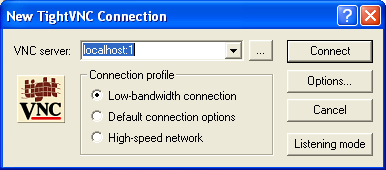This page describes how to use ssh to create a tunnel to allow you to connect a VNC client to a VNC server on the cluster head node from off campus. (You won’t need to do this when you are connected to the campus network.)
Requirements:
- You need an ssh client: the one from cygwin works well.
- You need a VNC client (see the resources page.) TightVNC works very well.
Procedure
Add 5900 to your VNC session number to compute the port number. I.e., if your session number is 12, then your port number is 5912.
In a cygwin shell, run the command
ssh -Lport:cscluster.ycp.edu:port username@cs.ycp.edu
port is your port number, username is your YCP username.
Log in with your YCP username and password.
Now, start the VNC client on your local machine. You will probably want to use the “Low-bandwith connection” option. Enter
localhost:session
as the VNC server, where session is your session number. Before you start the session, the start dialog should look something like this:
You will most likely use a different session number than the one shown above. Click Connect, enter the password you are using to protect your VNC session, and you should see your Linux desktop.
Finding your session number
If you can’t remember your session number, do the following:
ssh username@cscluster
ps auxwww|grep Xtightvnc|grep username
Replace username with your username. You should see output similar to the following:
dhovemey 29433 0.1 0.0 47040 23308 ? S Jan22 46:48 Xtightvnc :2 -desktop X -auth /space/home/dhovemey/.Xauthority -geometry 1024x768 -depth 24 -rfbwait 120000 -rfbauth /space/home/dhovemey/.vnc/passwd -rfbport 5902 -fp /usr/share/fonts/X11/misc/,/usr/share/fonts/X11/Type1/,/usr/share/fonts/X11/75dpi/,/usr/share/fonts/X11/100dpi/ -co /etc/X11/rgb
The :2 in the output indicates that my session number is 2.